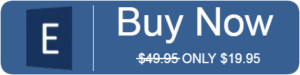The How to unprotect an Excel Spreadsheet Course has been designed to help you regain full access to your spreadsheet.
The Course takes you through easy-to-follow, step-by-step instructions on how you can protect, and more importantly, unprotect your Excel spreadsheets (especially when you have forgotten your password).
We have been there ourselves…
We know your pain!!!
You have spent hours, days, weeks creating and refining that business-critical spreadsheet. You go to make that one last modification and you get the “The password you supplied is not correct.” dialog box.
“No that can’t be right!!” You check again and still are locked out of your spreadsheet.
“HELP!!! I don’t know my password and I am locked out of my spreadsheet!! What do I do now?”
That is where this Course comes in.
The Course is broken down into multiple sections that cover MANY different scenarios. The steps presented throughout are based on many years of experience and hands-on, practical knowledge, and everyday use of Microsoft Excel.
The instructions presented within the Course are the very same we use on an almost daily basis helping our clients regain access to their spreadsheets.
How to Unprotect an Excel Spreadsheet [Course] – BUY NOW
WHO IS THIS COURSE DESIGNED FOR?
The Course is designed for anyone who has lost access to their spreadsheet because they have lost or forgotten the password.
Some basic understanding of using Excel is assumed.
YOU HAVE NOTHING TO LOSE…
Once you have access to the How to unprotect an Excel spreadsheet [Course] you will also have full access to our Krisanski Consulting Tech Support.
If you are still having trouble gaining access to your spreadsheet after you have followed the step-by-step procedures within the course, simply contact our Tech Support and we’ll do all that we can to help you out.
No need to pay high hourly rates or expensive consultancy fees. Send us a copy of your spreadsheet and a message with what methods you have tried and we’ll take a look at your spreadsheet for you.
WHAT YOU WILL LEARN
- How to PROTECT a spreadsheet, the WORKBOOK structure, WORKSHEETS (tabs) within the spreadsheet and VBA (macros) code
- How to UNPROTECT a spreadsheet, the WORKBOOK structure, WORKSHEETS (tabs) within the spreadsheet and VBA (macros) code – when you know the password
- How to UNPROTECT a spreadsheet, the WORKBOOK structure, WORKSHEETS (tabs) within the spreadsheet and VBA (macros) code – when you have FORGOTTEN the password
REQUIREMENTS
- The information and step-by-step instructions within this Course are easy to follow and presented in a very straightforward manner.
- This Course was developed using Microsoft 365. If you have a different version of Excel, the steps and screenshots outlined may differ from what you see throughout the course, but the general processes will still be the same.
- It is assumed you have a basic understanding of Microsoft Excel and how to navigate and use the basic functions within this software.
WHAT IS INSIDE THE COURSE
Table of Contents:
- Excel Protection
- How to password protect an Excel Spreadsheet
- How to unprotect an Excel Spreadsheet (when I know the password)
- How to password protect an Excel Workbook
- How to unprotect an Excel Workbook (when I know the password)
- How to password protect an Excel Worksheet
- How to unprotect an Excel Worksheet (when I know the password)
- How to password protect my VBA Code / Macros within my spreadsheet
- How to unprotect my VBA Code / Macros within my spreadsheet (when I know the password)
- Help, I have forgotten my password. What do I do now?
- How to unprotect an Excel Spreadsheet (when I have forgotten the password)
- How to unprotect an Excel Workbook (when I have forgotten the password)
- How to unprotect an Excel Worksheet (when I have forgotten the password)
- How to unprotect my VBA Code / Macros within my spreadsheet (when I have forgotten the password)
- I still need Help – what can I do?
Sample Screenshots of the Course
COURSE DELIVERY
- The Course is presented within an Excel Spreadsheet (Microsoft 365 *.xlsm format).
- If you require a *.xls version of this course, after purchase, please email us at support@krisanskiconsulting.com and we will gladly send you a simplified version of our course (at no extra charge).
- The Course uses VBA code (macros) to enhance its functionality. Please ensure you enable macros when using this guide so it functions as it was designed.
How to Unprotect an Excel Spreadsheet [Course] – BUY NOW
BEFORE YOU PURCHASE THIS COURSE
PLEASE NOTE:
Krisanski Consulting makes NO GUARANTEE that following the instructions presented within the course, you will be able to successfully unprotect your Excel spreadsheet.
Spreadsheets that require a PASSWORD TO OPEN can ONLY be unprotected if you know the password to open the file.
This course presents some third-party software alternatives that claim they are able to recover/remove passwords to open spreadsheet files. These pieces of software are typically small, lightweight utilities that employ different “attack modes” on your spreadsheet (ranging from brute-force and dictionary-style attacks) and support most versions of Excel.
They claim to be able to recover/remove passwords to open spreadsheet files BUT they are not 100% guaranteed to be successful.
The success rate of these 3rd party software alternatives is very much dependent on the complexity of the password used to protect the spreadsheet in the first place.
You may be successful in recovering simple passwords that contain only numbers or letters and have few characters. However, if you used a long, complex password (more than 10 characters) that contains upper and lowercase letters, numbers, and special characters, the success rate of this software will generally be very low.